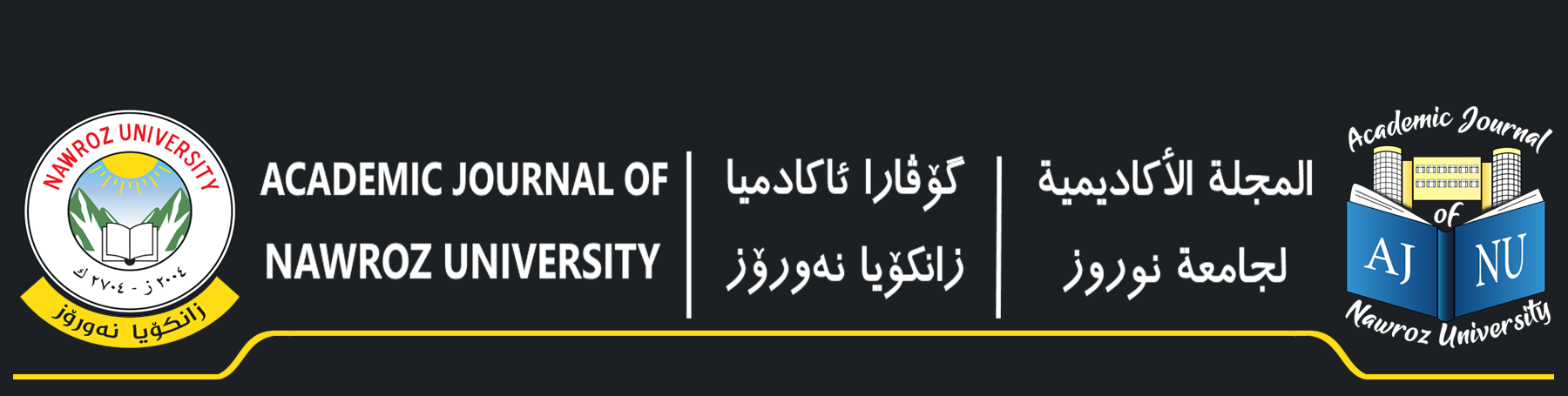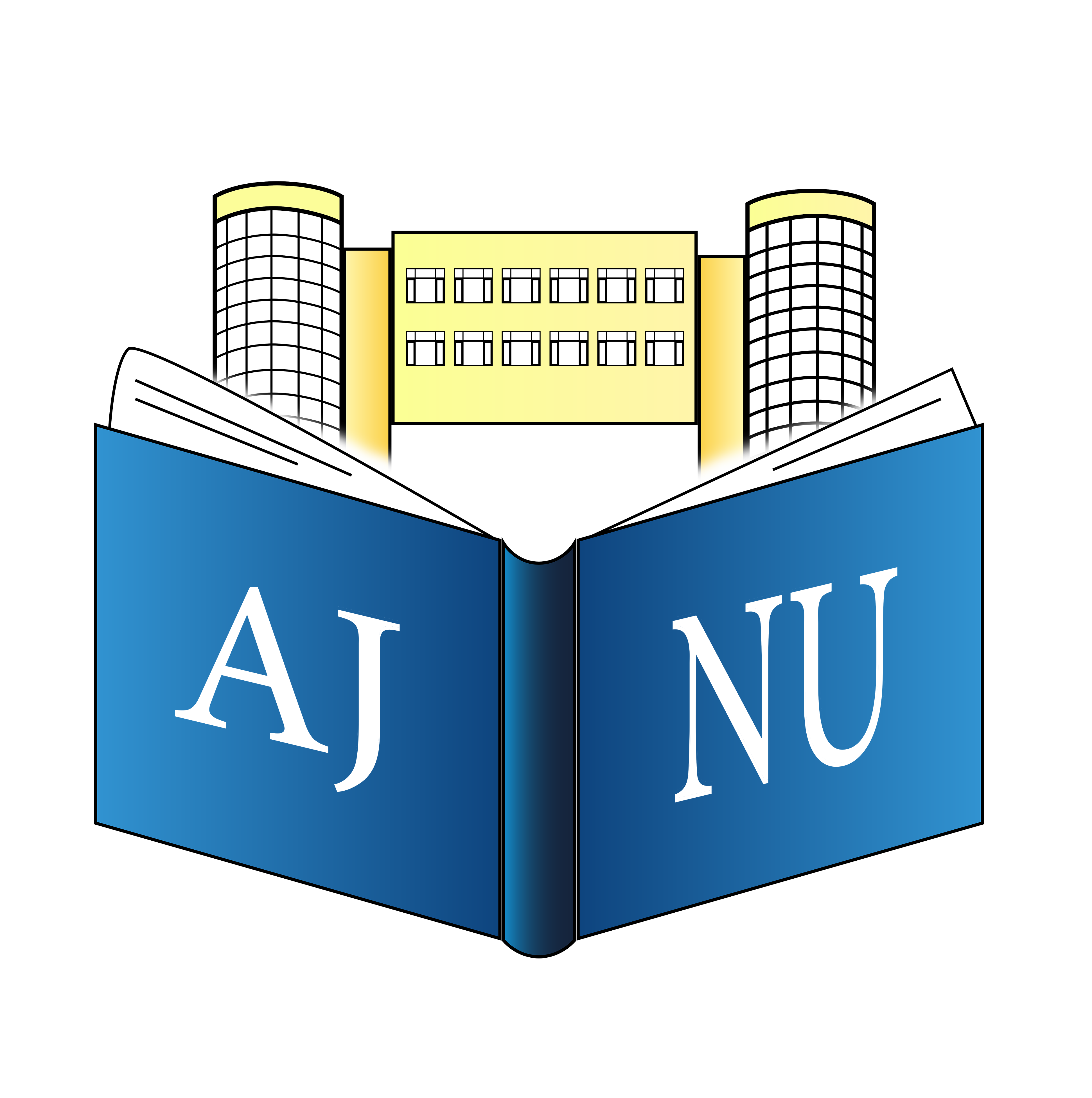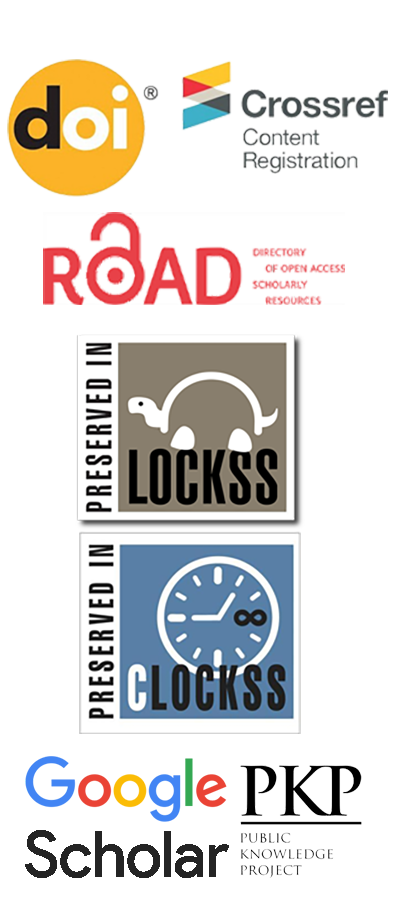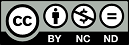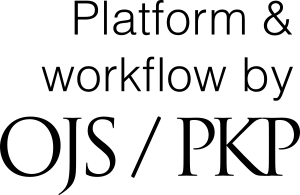Review Process
Evaluator Handbook
This handbook states the steps that evaluators must follow to register in the electronic program of the journal to evaluate research papers:
First: How to register in journal's electronic program
- The evaluator must first visit the official website of the journal by clicking the following link:
https://journals.nawroz.edu.krd/index.php/ajnu
- The Evaluator must create his/her own account if he/she does not have a one in the journal. The registration process requires the following steps:
- Click “تسجيل” for Arabic or “register” button for English.
- Nine fields will appear for the evaluator, all must be filled in.
- At the end of these fields, a prompt message "Yes, I would like to be contacted with requests to review submissions to this journal” will appear. Click it (check the box) and then click on “Register” below that phrase. The registration process will be thus completed.
- Note that you must remember your username and password as an evaluator for future login.
Second: Stages of evaluating a research paper
- The evaluator will receive a notification via his e-mail informing him that there are tasks waiting for him in his journal account. This notification is further confirmed by sending an administrational order indicating his/her selection as an evaluator.
- The evaluator shall then log into the official website of the journal by visiting the following link: https://journals.nawroz.edu.krd/index.php/ajnu
- The evaluator then can log into the electronic program of the journal by clicking الدخول"” for Arabic or “login” for English.
- Subsequently, two boxes will appear prompting for username and password. The evaluator must enter them and then click the prompt button “أدخل” for Arabic and “Log in” for English to access the program.
- After accessing the program, evaluator's page will appear. The phrase “assigned to me” will appear in the middle of the page. Under this phrase, the evaluator will find the “Number and title of the research paper”. At the end of the title there is the word “Evaluate”. Click it to enter the evaluation details.
- After clicking “Evaluate”, several phrases will appear at the top of the page, the first one is the “Petition”. In the field of “Petition” you will find the title of the research paper in addition to the abstract. Under the abstract, there is a field labeled (conflict of interests). Should you have any conflicting interests, you can apologize for doing the evaluation. You can send your apology in the message box located on that page. If you have no conflict of interests, go to the bottom of the page and click on “save and continue”.
- After that, move to the instructions field, view it and click “Continue to Step Three” at the bottom of the page.
- The third step is “downloading and evaluation”. At the top of the page, you will find the phrase “evaluation files”. Under this phrase you can find the research paper’ file in blue. It includes the number of the paper and a phrase labeled “Journal manager”. Double Right-click and the research paper will be downloaded to your computer. Exit the program and start the evaluation process.
- Notes can be written inside the paper using the following method: highlight the word you want to make a note about, then go to the taskbar, click on the word “Review”. Under this word, the phrase "New comment” will appear, click it. The page will be divided then and a special comment box will appear (on which notes are written). Please continue in the same way with the rest of notes.
- After completing the evaluation of the paper, log into the program again, particularly to the third step. It is the one during which the paper was downloaded. There is an electronic evaluation form. Fill in that form and be careful not to leave any field without filling.
- Then you will find the phrase “Evaluation files”. After the “Evaluation form”, which is located in the far left, there is the phrase “upload file”, click it and upload your file (the one you have made notes about). Then move the cursor down after uploading the file and you will find the phrase “recommendations”, which is a rectangle includes a small arrow. When you click it, you will see “the decisions you will take” whether to accept, reject or amend the paper, etc. Choose “recommendation”. Under the “recommendation” there is the phrase of “submit your evaluation” Click it and then confirm the process. You will receive a thank you letter through the program for completing the evaluation process. If you don’t receive this message, it means that we haven’t received the result successfully and you must try again.
- If there are any problems during the evaluation process, you can contact one of the following phone numbers:
- 07504940214
- 07508874030
- Or send an e-mail to: [email protected]